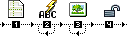 0.0.- open a PHP dynamic page with the name of the file indicated in the "Registries answer page initialization parameters: Initialize answer" (see chapter above, parameters: "Sender/Receiver email answer page") and go to the "Registries" objects palette.
1.0.- click on the item: "Registries: Initialize detail".
1.1.- enter the parameters requested by "Registries: Initialize detail": 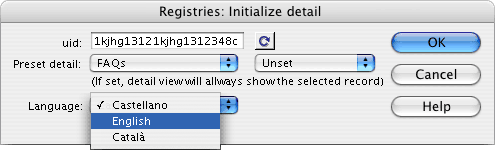 1.2.- uid: Is the only identifier code provided by inte after initializing.
NOTE: click on the "refresh"  button when changing the identifier "uid" or to update the template and data information after changes in GenBnet. Atention it is necessary to have online access to the Internet. button when changing the identifier "uid" or to update the template and data information after changes in GenBnet. Atention it is necessary to have online access to the Internet.
1.3.- Preset detail: sets the data template with which to work (first drop-down menu), and allows you to fix the detail in case you always want to show the same data record (second drop-down menu).
1.4.- Language (language in list): The language in which the data appear. Must be one of the languages used for the contents.
then, steps 2. and 3. ,incorporate text or image fields that make up the detail view for e-mail notice:
2.0.- insert text or document-type contents fields. Click on the item: "Registries: Field detail" (field detail view):
2.1.- enter the parameters requested by
"Registries: Field detail": 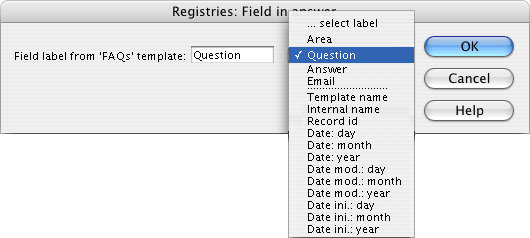 2.2.- Field label from '...' template: is the name or label that identifies the field to be shown. The drop-down menu allows you to choose from the fields user-defined (fields with names set by the user when designing the data template) for a template and the common internal fields (fields with names set by the system):
-."Template name". Name of the template the record shown belongs to.
-."Internal name" (internal reference). Name or reference that the user assigns to the record.
-."Record id". Internal identifier the system assigns to each record.
-."Date: day". part of the date entered by the user corresponding to the Day.
-."Date: month". part of the date entered by the user corresponding to the Month.
-."Date: year". part of the date entered by the user corresponding to the Year.
-."Date mod: day". part of the date corresponding to the Day of record modification.
-."Date mod: month". part of the date corresponding to the Month of record modification.
-."Date mod: year". part of the date corresponding to the Year of record modification.
-."Date ini: day". part of the date corresponding to the Day of record insertion.
-."Date ini: month". part of the corresponding to the Month of record insertion.
-."Date ini: year". part of the date corresponding to the Year of record insertion.
3.0.- enter pictures from the contents manager. Click on the item: "Registries: Image list" (detail view of image):
3.1.- enter the parameter "Image field label" requested by "Registries: Image detail": 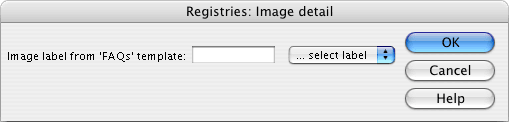 4.0.- if you are working with data in a record with status other than "Published", you will have to use the option "Skip status of record".
if in the process of page initialization (see chapter above) the status parameter "State" chosen is not "Published", when clicking on the object "Skip status of record" the system ignores its publication status and allows record data to be read.
NOTE: Remember that on pages for e-mail notice you must:
option 1 - insert the < base > tag indicating the basis for all relative URLs used to specify various "src" and "href" attributes of our html-mail page. Example:
< head>
< base href="http://www.mysite.com/">
...
< / head>
option 2 - construct the links and references to graphic resources indicating the complete path or URL beginning with http://... (a complete URL will look something like: http://www.demo.com/img/logo.gif"). |