| 1.0.-download .zip file from template to be installed.
NOTE: first check that you have authorization to use the module the template is based on.
2.0.-decompress the .zip file.
2.1.-copy the directory/folder that contains the php/html pages (preview templates) to the root of the GenB web "site" where the template is to be used.
NOTE: to copy the directory, do not modify the name of the directory provided (the name and location of the directory may change but it is necessary to show the change in the different data templates incorporated).
3.0.-sign the .php pages with the web site "UID" the template is going to be sent to:
for each of the .php pages provided by the template:
3.1.-in DreamweaverŽ at the GenB "site" where the template is to be installed, open one of the new.php pages (preview templates) incorporated.
3.2.-in WYSIWYG graphic mode, use the "Server Behaviours" panel and double click on one of the "Initialize: ..." 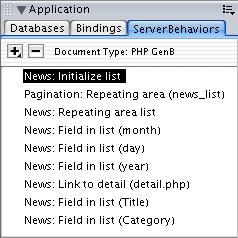 3.2.-in the "initialize..." panel Replace the contents of the UID parameter ("fill in with your id") with the "uid" of the web site where the template is being installed.   NOTE: in text mode view, the definition of the "uid" can be identified in the first rows that head the page:  3.2.-in DreamweaverŽ (or with an FTP tool) send the new directory to the GenB server. |