 0.0.- in DreamweaverŽ, open a PHP_GenB dynamic page with the name of the file indicated on the send data form (see previous chapter) and go to the "Registries" objects palette.
1.0.- click on the item: "Registries: Initialize answer".
1.1.- enter the parameters requested by "Registries: Initialize answer": 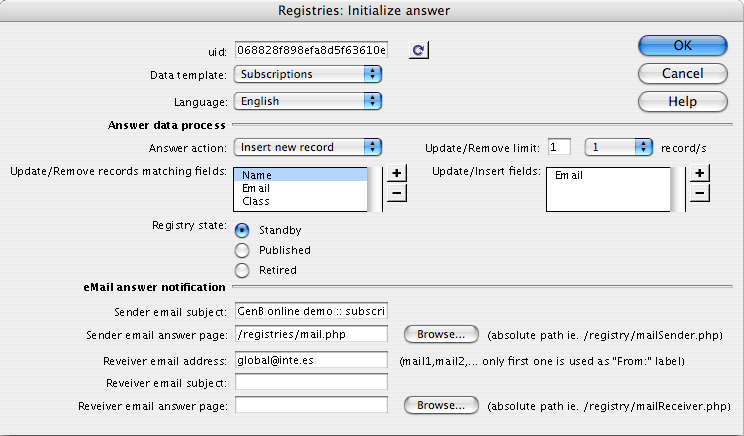 1.2.- uid: Is the only identifier code provided by inte after initializing.
NOTE: click on the "refresh"  button when changing the identifier "uid" or to update the template and data information after changes in GenBnet. Atention it is necessary to have online access to the Internet. button when changing the identifier "uid" or to update the template and data information after changes in GenBnet. Atention it is necessary to have online access to the Internet.
1.3.- Data template: sets the data template with which to work.
1.4.- Language (data language): The language in which the data appear on the answer page. Must be one of the languages used for the contents.
NOTE: initialization of the answer page tells the system whether an e-mail answer is required. Notification page/s may be sent to sender (if a valid e-mail address is sent in an e-mail-type field) and to one or several fixed addresses for receiver/manager/s.
work with the parameters described in points 1.5 to 1.9 for e-mail notification:
1.5.- Sender email subject: the subject that appears in the e-mail sent to the sender.
1.6.- Sender email answer page: Name and path of the page with contents corresponding to the answer sent to the sender.
NOTE: if you do not wish to send a notification to the sender or there is no field with the attribute "e-mail" in the data template used, leave parameters 1.4. and 1.5. blank.
1.7.- Receiver email address: Receiver e-mail for internal notification. To indicate multiple receivers, separate the e-mails by commas.
NOTE: the first e-mail indicated is used for "mail from" in the notification addressed to the form sender.
1.8.- Receiver email subject: The subject that appears on the e-mail sent to receiver.
1.9.- Receiver email answer page: Name and path of the page with the content corresponding to the notification sent to the receiver.
1.10.- Registry status (record status): all records handled by the contents manager have a status indicator. The statuses and their functions are:
-."Standby": Record pending approval (not accessible to the public).
-."Published": published record (accessible to the public).
-."Retired": Retired record (not accessible to the public).
NOTE: contents/data sent can be worked with on the answer page to construct a mailing answer report. Repeat Steps 2. and/or 3 until all the text or image fields in the report or answer view have been incorporated:
2.0.- insert the data from the text or document content fields. To do that, click on the item: "Registries: Field in answer" (field in answer page):
2.1.- enter the parameters requested by "Registries: Field in answer": 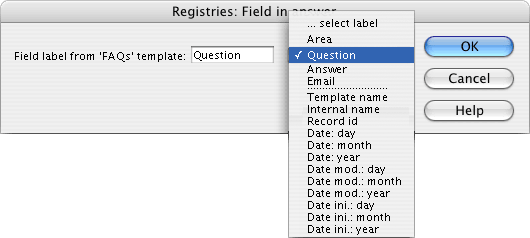 2.2.- Field label from '...' template: is the name or label that identifies the field to be shown. The drop-down menu allows you to choose from the fields user-defined (fields with names set by the user when designing the data template) for a template and the common internal fields (fields with names set by the system):
-."Registry template name". Name of the template the record shown belongs to.
-."Internal name" (internal reference). Name or reference that the user assigns to the record.
-."Registry id". Internal identifier the system assigns to each record.
-."Date: day". Part of the insertion date corresponding to the Day.
-."Date: month". Part of the insertion date corresponding to the Month.
-."Date: year". Part of the insertion date corresponding to the Year.
-."Date mod: day". part of the date corresponding to the Day of record modification.
-."Date mod: month". part of the date corresponding to the Month of record modification.
-."Date mod: year". part of the date corresponding to the Year of record modification.
-."Date ini: day". part of the date corresponding to the Day of record insertion.
-."Date ini: month". part of the corresponding to the Month of record insertion.
-."Date ini: year". part of the date corresponding to the Year of record insertion.
3.0.- insert pictures sent by the user. To do that, click on the item: "Registries: Answer image " (picture in answer):
3.1.- enter the parameter "Image field label" requested by "Registries: Answer image ".
when the answer page has been constructed, construction of e-mail notification page/s are described in the next chapter . The notifications page/s may be sent to sender (if a valid email field in an e-mail-type field is sent) and to one or several addresses predetermined as receiver/manager/s ... |