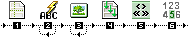 0.0.- in Dreamweaver®, open a PHP_GenB dynamic page.
0.1.- select the object tab for the module you want to treat.
1.0.- click on item: "...initialize List"
1.1.- enter parameters requested by "...initialize List":  1.2.- uid: Is the only identifier code provided by inte after initializing.
NOTE: click on the "refresh"  button when changing the identifier "uid" or to update the template and data information after changes in GenBnet. Atention it is necessary to have online access to the Internet. button when changing the identifier "uid" or to update the template and data information after changes in GenBnet. Atention it is necessary to have online access to the Internet.
1.3.- Data template: sets the data template with which to work.
1.4.- Language (language in list): the language of data in the list. Must be one of the languages used for the contents.
1.5.- Items per page (number of items per page): expresses maximum number of items than can appear on a page The navigational bar allows you to navigate among the various pages that result. If the "pagination" bar is not used, indicate a sufficiently large number to avoid the list being incomplete.
1.6.- Number of pagination links: indicates the number of navigational links to list pages that the system will show on the pagination bar. If the list has more pages than the number of links shown, the link "jump to following pages" appears.
then, steps 2. and 3. ,insert the text or image fields that make up the repetitive item in the list:
2.0.- insert text or doument-type contents fields. Click on the item: "...Field in list":
2.1.- enter the parameters requested by "...Field in list":  2.2.- Field label from '...' template: is the name or label that identifies the field to be shown. The drop-down menu allows you to choose from the fields user-defined (fields with names set by the user when designing the data template) for a template and the common internal fields (fields with names set by the system):
-."Template name". Name of the template the record shown belongs to.
-."Internal name" (internal reference). Name or reference that the user assigns to the record.
-."Record id". Internal identifier the system assigns to each record.
-."Date: day". part of the date entered by the user corresponding to the Day.
-."Date: month". part of the date entered by the user corresponding to the Month.
-."Date: year". part of the date entered by the user corresponding to the Year.
-."Date mod: day". part of the date corresponding to the Day of record modification.
-."Date mod: month". part of the date corresponding to the Month of record modification.
-."Date mod: year". part of the date corresponding to the Year of record modification.
-."Date ini: day". part of the date corresponding to the Day of record insertion.
-."Date ini: month". part of the corresponding to the Month of record insertion.
-."Date ini: year". part of the date corresponding to the Year of record insertion.
3.0.- enter pictures from the contents manager. Click on the item: "... List image":
3.1.- enter the parameter "Image field label" requested by "...Image list": 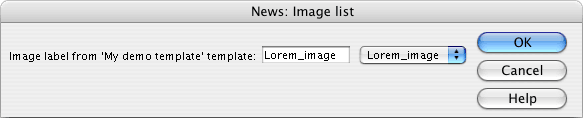 4.0.- select the set of items that, when repeated in each record, make up the list, and click on ... Repeating Area.
the repeating block that makes up the list will be delimited by a frame with a tab that says "Repeat":  5.0.- click on the icon for... Pagination to insert the block of links let you navigate among the pages in the list:  5.1.- the pagination block is made up of four blocks limited by conditionals "Show If ...":
- "« Previous pages": appears when there are links to pages of results previous to the set of navigational links currently being shown.
- "Next pages »": appears when there are links to pages of results later than the set of navigational links currently being shown.
the contents of the two blocks mentioned can be replaced by a different text or picture content that can be used as a link.
- "..._list.CurrentPage" : Is replaced by the system with a number indicating the page currently being shown.
- "..._list.PageLink" : Made up of the navigational links to pages adjacent to the one currently being shown.
The content of the two blocks mentioned make up a repeating area in the style : 1 2 3 4 5
6.0.- insert "... Location". Indicators of the set of results/records previewed on the current page within the total set.  the result obtained is: News from 6 to 10 of a total of 235.
in the block "...Location" you can change/delete the descriptive texts, change the order of components, remove those unnecessary, ...
when the preview template is ready, send the file to the remote server.
NOTE: to see the final result of a preview template with its contents proceed as explained in chapter previewing the page with contents |